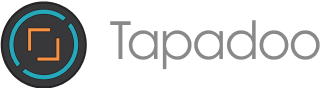Got an Apple Keyboard™? Disgruntled with the way the PageUp/PageDown/Home/End buttons only move the screen and not the cursor? Well, gruntle no more with this handy tip! (Windows users can feel smug in the knowledge that their keyboards have always had this functionality*.)
In ~/Library/, create a directory called KeyBindings. In this directory, create a file called DefaultKeyBinding.dict, and enter the following bit of crunchy magic goodness:
{ “UF729” = (“moveToBeginningOfDocument:”,“setMark:”); “UF72B” = (“moveToEndOfDocument:”,“setMark:”); “UF72C” = (“pageUp:”,“setMark:”); “UF72D” = (“pageDown:”,“setMark:”); }
Restart any Cocoa application that that uses Cocoa Text System, and the new keybinding will take effect in that application, as if by magic!
CAVEAT: XCode overrides the default text keyboard bindings, so you’ll need to update the keyboard bindings manually.
Goto Preferences / KeyBindings / Text Key Bindings, and update the following actions with the relevant keystrokes:
Mode to Beginning of Document: ↖
Mode to End of Document: ↘
Page Down: ↡
Page Up: ↟
Now, you have a wonderful keyboard with really actually usable and useful navigation keys!
* Shame about the rest of the Windows user experience, haha.
Thanks for reading the Tapadoo blog. We've been building iOS and Android Apps since 2009. If your business needs an App, or you want advice on anything mobile, please get in touch